Step 1
Log in to your client account via the Customer Portal. This is the same account you can log into to view and pay invoices or manage your products and services.
Step 2
Once you have logged into your account, you can view your invoices by clicking on the 'Invoices' icon from the dashboard area.
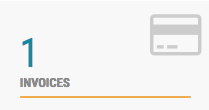
Alternatively, you can access your invoices by clicking on the 'Unpaid Invoices' module, beneath the large icons at the top of the dashboard area.

Step 3
From this screen, click on the invoice in the list of invoices that you wish to view and print.
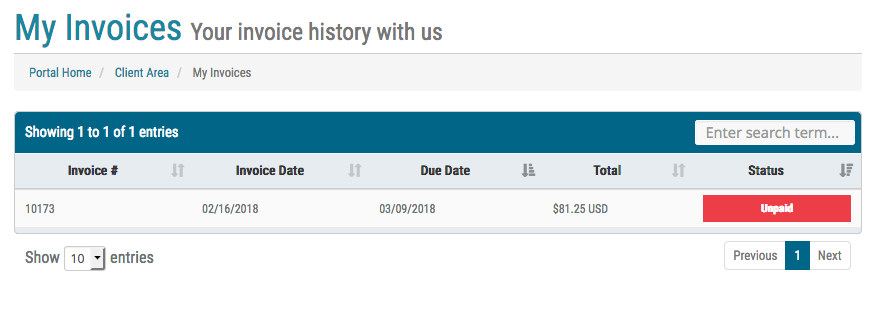
Once you are viewing the individual invoice, look for the large 'Print' and 'Download' buttons at the bottom of the invoice.
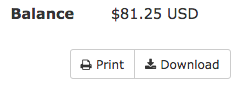
Clicking on 'Print' will bring up a printer dialogue box if you have a printer configured. This will allow you to print your electronic invoice. You can also download a PDF version of your electronic invoice at any time.

